Could I get a bit of clarity on what exactly gets cleared when I use the different clearing options in Word.
In the attached document I have a bit of info with styles and custom formatting.
Below on PG2 is screenshots on what happens when I use the techniques described below.
When I use CTRL+Spacebar, it removes SOME formatting on the characters, but not on borders and shading or styles
When I apply the Normal style, it clears borders and shading and other styles, but not custom formatting
When I use the Clear ALL formats on the ribbon, it clears everything...obviously making sense.
Between the CTRL+Spacebar and the Normal Style specifically, what exactly gets removed and what gets maintained.
I'm just seeking a bit of clarity on how the rules are dictated regarding the cleanup of a document.
TX.
Clearing formats
-
Rudi

- gamma jay
- Posts: 25455
- Joined: 17 Mar 2010, 17:33
- Location: Cape Town
Clearing formats
You do not have the required permissions to view the files attached to this post.
Regards,
Rudi
If your absence does not affect them, your presence didn't matter.
Rudi
If your absence does not affect them, your presence didn't matter.
-
HansV

- Administrator
- Posts: 78412
- Joined: 16 Jan 2010, 00:14
- Status: Microsoft MVP
- Location: Wageningen, The Netherlands
Re: Clearing formats
Ctrl+Spacebar removes directly applied character formatting (font properties) from the selected text, i.e. it resets the character formatting to that of the underlying paragraph style. It doesn't affect paragraph formatting (margins, borders).
Ctrl+Q removes directly applied paragraph formatting from the selected text, i.e. it resets the paragraph formatting to that of the underlying paragraph style. It doesn't affect character formatting.
Ctrl+Q removes directly applied paragraph formatting from the selected text, i.e. it resets the paragraph formatting to that of the underlying paragraph style. It doesn't affect character formatting.
Best wishes,
Hans
Hans
-
Rudi

- gamma jay
- Posts: 25455
- Joined: 17 Mar 2010, 17:33
- Location: Cape Town
Re: Clearing formats
Ah, that clarifies a lot and makes sense to the results that I was experimenting with.
TX to for the CTRL+Q shortcut for paragraph formatting.
That's great to know too.
Obviously if you press CTRL+Spacebar and then CTRL+Q the resulting paragraph will now only contain the formatting of the style on which it is based. IOW: ALL custom added formats will now be removed.

TX to for the CTRL+Q shortcut for paragraph formatting.
That's great to know too.
Obviously if you press CTRL+Spacebar and then CTRL+Q the resulting paragraph will now only contain the formatting of the style on which it is based. IOW: ALL custom added formats will now be removed.
Regards,
Rudi
If your absence does not affect them, your presence didn't matter.
Rudi
If your absence does not affect them, your presence didn't matter.
-
Jay Freedman

- Microsoft MVP
- Posts: 1316
- Joined: 24 May 2013, 15:33
- Location: Warminster, PA
Re: Clearing formats
Additional hint: There's a little-known tool called the Style Inspector that gives you even better control of what formatting to remove.
The default access to it is through a button at the bottom of the Style pane:
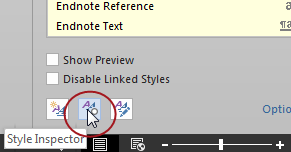
but you can add a button for it to the Quick Access Toolbar.
The Style Inspector usually comes up as a floating pane, but it can be docked to either side of the window by dragging it almost off. (The panes that normally come up docked can be dragged to the middle of the window to make them float -- didja know that? )
)
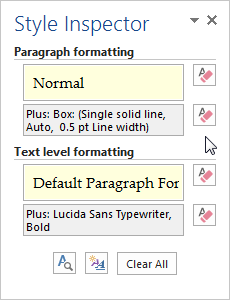
The four "eraser" buttons along the right side of the Style Inspector let you remove various kinds of formatting, both direct and style-based. In fact, this is the only way to remove a character style (e.g., Emphasis) without disturbing direct formatting that's applied to the same text.
The default access to it is through a button at the bottom of the Style pane:
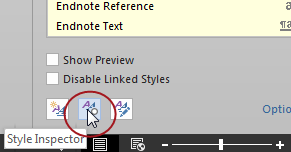
but you can add a button for it to the Quick Access Toolbar.
The Style Inspector usually comes up as a floating pane, but it can be docked to either side of the window by dragging it almost off. (The panes that normally come up docked can be dragged to the middle of the window to make them float -- didja know that?
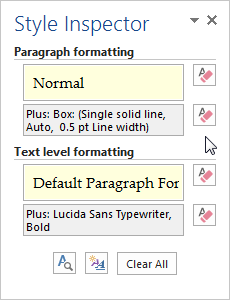
The four "eraser" buttons along the right side of the Style Inspector let you remove various kinds of formatting, both direct and style-based. In fact, this is the only way to remove a character style (e.g., Emphasis) without disturbing direct formatting that's applied to the same text.
-
Rudi

- gamma jay
- Posts: 25455
- Joined: 17 Mar 2010, 17:33
- Location: Cape Town
Re: Clearing formats
Excellent tip Jay,
I am aware of the style inspector but I've pretty much ignored it since my actions at that point is more to apply a style or modify a style. The rare occasions where I have activated the inspector was, ...well to put it..., accidental! Due to this I have NEVER really taken note of those optional clear buttons on the right. Thanks for bringing this to my attention.
I am aware of the style inspector but I've pretty much ignored it since my actions at that point is more to apply a style or modify a style. The rare occasions where I have activated the inspector was, ...well to put it..., accidental! Due to this I have NEVER really taken note of those optional clear buttons on the right. Thanks for bringing this to my attention.
Regards,
Rudi
If your absence does not affect them, your presence didn't matter.
Rudi
If your absence does not affect them, your presence didn't matter.
-
Guessed

- 2StarLounger
- Posts: 102
- Joined: 04 Feb 2010, 22:44
- Location: Melbourne Australia
Re: Clearing formats
The eraser buttons that Jay has shown can be applied via macros
eg
Selection.ClearCharacterStyle 'removes character style but retains other font settings
Selection.ClearCharacterDirectFormatting 'removes font settings but retains character style
Selection.Font.Reset 'removes all font attributes to return text to paragraph style
eg
Selection.ClearCharacterStyle 'removes character style but retains other font settings
Selection.ClearCharacterDirectFormatting 'removes font settings but retains character style
Selection.Font.Reset 'removes all font attributes to return text to paragraph style
Andrew Lockton
Melbourne Australia
Melbourne Australia